नमस्कार दोस्तों इस पोस्ट में आज हम Sale Invoice Printing में Customer Seal and Signature ऑप्शन Add करना सीखेंगे। दोस्तों जब भी किसी व्यक्ति या पार्टी को मॉल (Goods) बेचते (Sale) है। तो प्रायः Tally से हम Sale Bill की दो Copy Print करते है। एक डुप्लीकेट और एक ओरिजनल। और किसी भी प्रकार की धोखाधड़ी से बचने के लिए हम डुप्लीकेट Sale Bill पर ग्राहक (Customer) से हस्ताक्षर (signature) करवा लेते है।
जो इस बात का सबूत रहता है। की ग्राहक (Customer) को ओरिजनल Sale Bill तथा Sale Bill में उपस्थित मॉल (Goods) ठीक तरह से प्राप्त हो चूका है।
ऐसे में बहुत से व्यवसायी अपने ग्राहक (Customer) को Tally से Sale Invoice तो दे देते है। परन्तु Sale Invoice में कहीं पर भी Customer Seal and Signature का ऑप्शन नहीं होता है। क्योकि Tally में डिफाल्ट रूप से Show Customer Seal and Signature का ऑप्शन No रहता है।
तो दोस्तों इस पोस्ट में आज हम Tally Prime के Print Configuration से Show Customer Seal and Signature ऑप्शन को Yes करना सीखेंगे।
जो आप के Sale Invoice को एक प्रोफेशनल लूक देगा।
Tally Prime All shortcut key Hindi Me
 |
| How to add customer seal and signature in Tally Prime |
Sale Invoice Print में Customer Seal and Signature कैसे Add करे।
Step 1 :- सबसे पहले हमें Tally Prime को Open करना है।
Step 2 :- अब हम उस Sale Invoice को Open करेंगे जिसमे हमें Customer Seal and Signature Print करना है।
अभी हम Sale Register से एक Sale Invoice को Open कर लेते है।
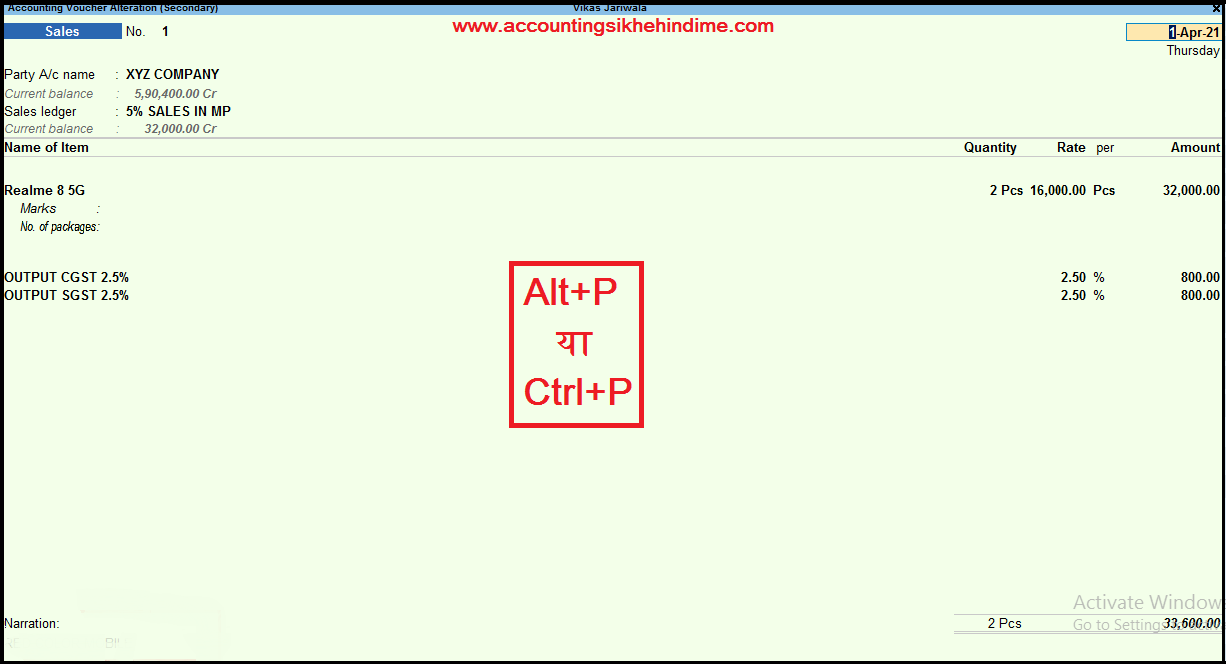 |
| How to add customer seal and signature in Tally Prime |
Step 3 :- अब हमें Sale Invoice पर Keybord से Alt + P प्रेस करना है। आप चाहे तो स्क्रीन पर उपस्थित Print ऑप्शन भी Click कर सकते है।
Step 4 :- अब हमें Current Option पर Enter Press करना है
आप चाहे तो Sale Invoice पर Ctrl + P भी Press कर सकते है।
 |
| How to add customer seal and signature in Tally Prime |
Step 5 :- अब हमारे सामने एक Print की Windo Open होगी। जिसमे हमें तीन Option दिखाई देंगे।
1. Configure 2. Preview 3. Print
जिसमे से हमें Configure ऑप्शन पर Enter Press करना है।
Tally Prime में Voucher Type कैसे बनाये।
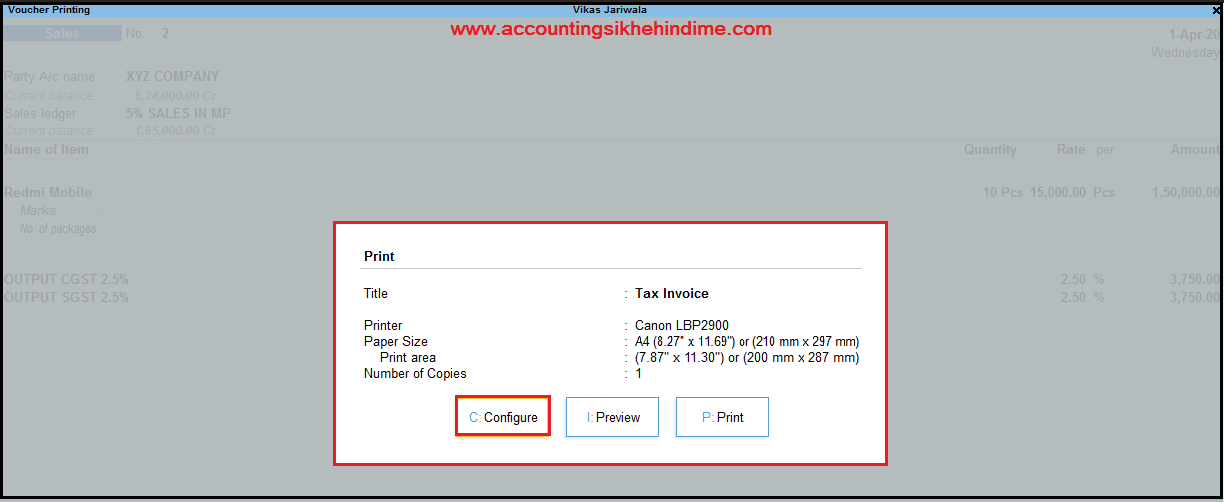 |
| How to add customer seal and signature in Tally Prime |
Step 6 :- अब हमारे सामने एक Print Configuration की Windo ओपन होगी।
Step 7 :- इस Windo से हमें Voucher Details में उपस्थित Show Customer’s Seal and Signature Option को Enter Press कर Yes करना है।
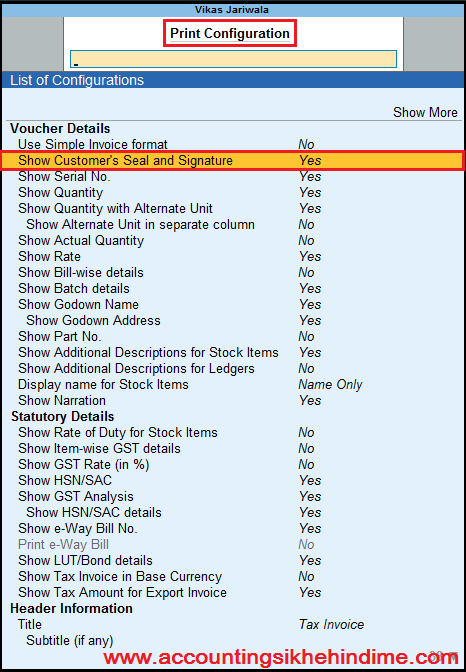 |
| How to add customer seal and signature in Tally Prime |
तथा Keybord से Esc बटन Press कर Invoice का Print Preview देखना है।
अब हमें Sale Invoice के Last में एक Show Customer’s Seal and Signature का Tabदिखाई देगा। जिसमे हमारे ग्राहक (Customer’s) के हस्ताक्षर की खाली जगह दिखाई देगी।
 |
| How to add customer seal and signature in Tally Prime |
Tally Prime मे Round off का Ledger कैसे बनाये।
नमस्कार दोस्तों आशा करता हु। की आप को मेरा पोस्ट बहुत पसंद आया होगा। जिसमें मेने आप को बहुत ही आसान शब्दों मे बताया कि Tally Prime में Sale Invoice Print में Customer Seal and Signature कैसे Add करे। तो दोस्तों आप को मेरा ये पोस्ट कैसा लगा मुझे कमेंट बॉक्स में जरूर बताये। और दोस्तों यदि आप इसी तरह Accountingसे संबधित पोस्ट निरंतर प्राप्त करना चाहते हैं। तो आप मेरे ब्लॉग पर उपस्थित नोटीफिकेशन बेल पर जरूर क्लिक करे।
धन्यवाद……..
Tally Prime मे Unit कैसे बनाये।
How to remove my old printer from Tally
How to narration printing in Tally prime hindi me
How to see only debit and credit entries in tally prime hindi me

हेलो दोस्तो, मेरा नाम विकास जरीवाला है। और मै एक प्रोफेशनल अकाउंटेंट हु। दोस्तो इस ब्लॉग पर मे Accounting, Tally Prime, Technology और Commerce Stream से जुड़े लेख लिखता हू।